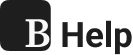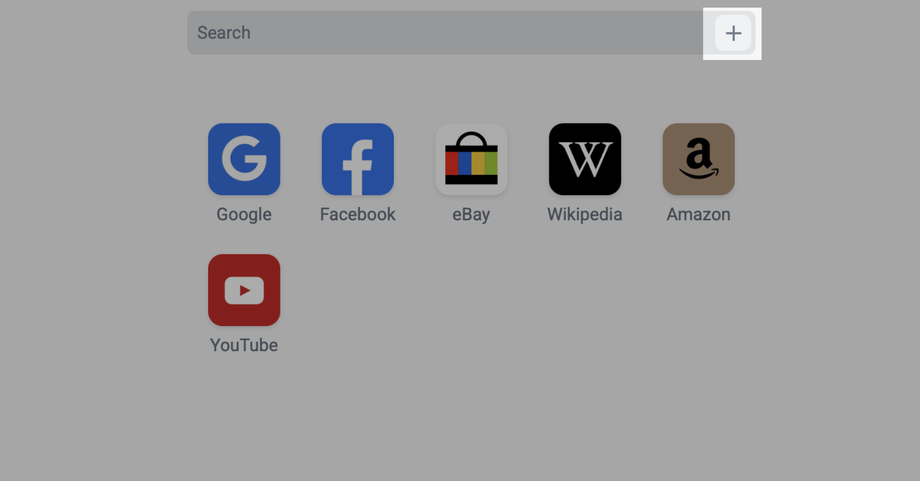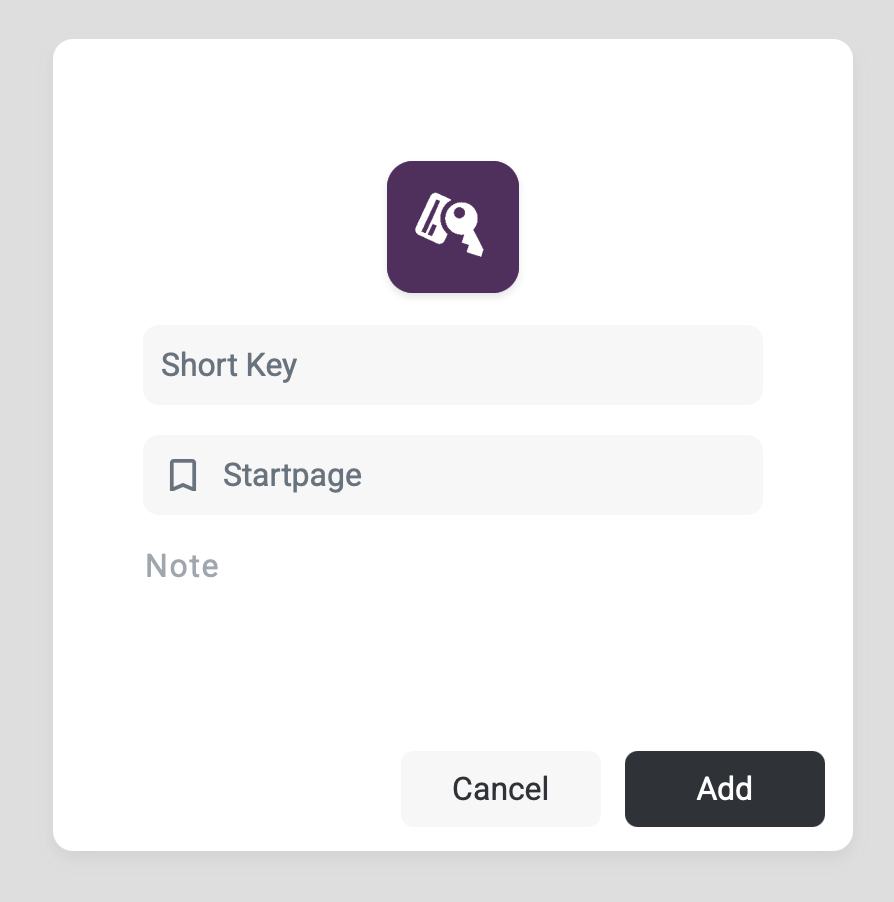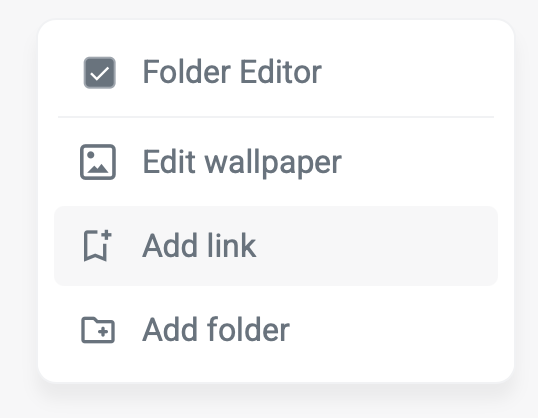Creating a new bookmark in Bookmer is quick, flexible, and intuitive. There are multiple ways to do it — choose what works best for your workflow.
1. Add via the Top Search Bar
The most common method:
-
Click the plus (+) icon in the top search bar.
-
This opens the bookmark input field.
-
As soon as you start typing, suggestions will appear — a curated list of the most visited websites worldwide (not personalized).
-
Enter your URL manually — https://, www, or just the domain name — all input styles are supported.
Tip: For the smoothest experience, it’s best to enter the full URL starting with https://, but it’s not required.
Once the URL is entered, a popup window appears, allowing you to:
-
Preview and edit the title (automatically fetched from the website)
-
Customize the icon (automatically suggested but changeable)
-
Choose the destination folder (defaults to the current folder if none selected)
-
Add a note for context or reminders
Finally, click to add — and the bookmark is saved to your collection instantly.
2. Use the Slash Keyboard Shortcut ( / )
Power users can simply press / on the keyboard — this immediately opens the bookmark input popup for ultra-fast entry.
3. Right-Click Anywhere → Add Link
Prefer mouse interaction?
-
Right-click on any empty area.
-
Select “Add Link” from the context menu.
-
This brings up the same input window for quick bookmark creation.