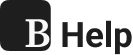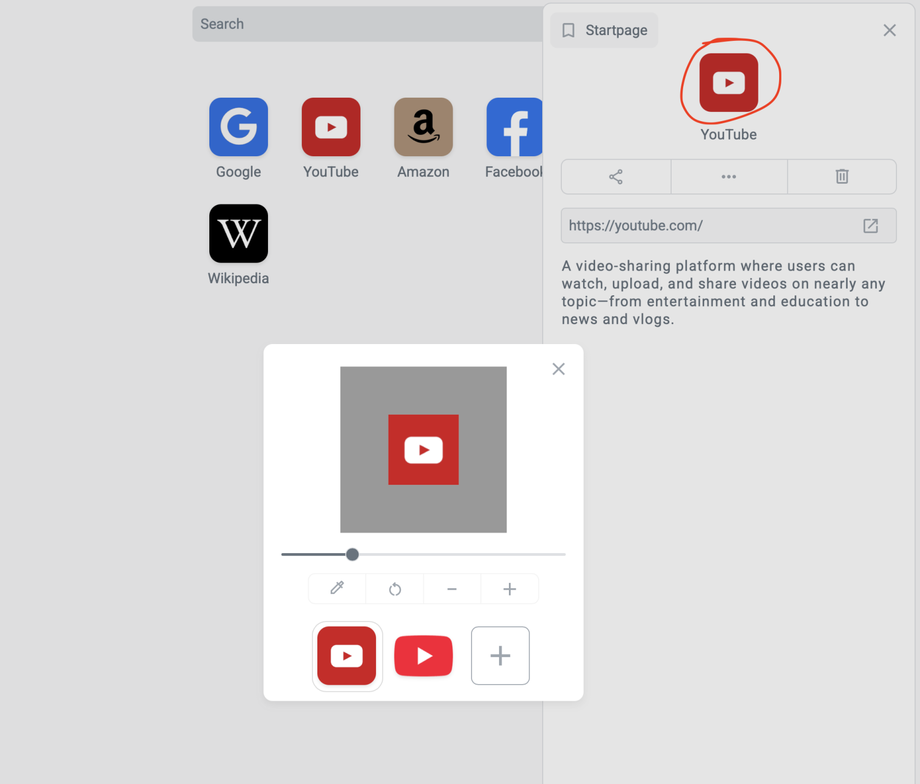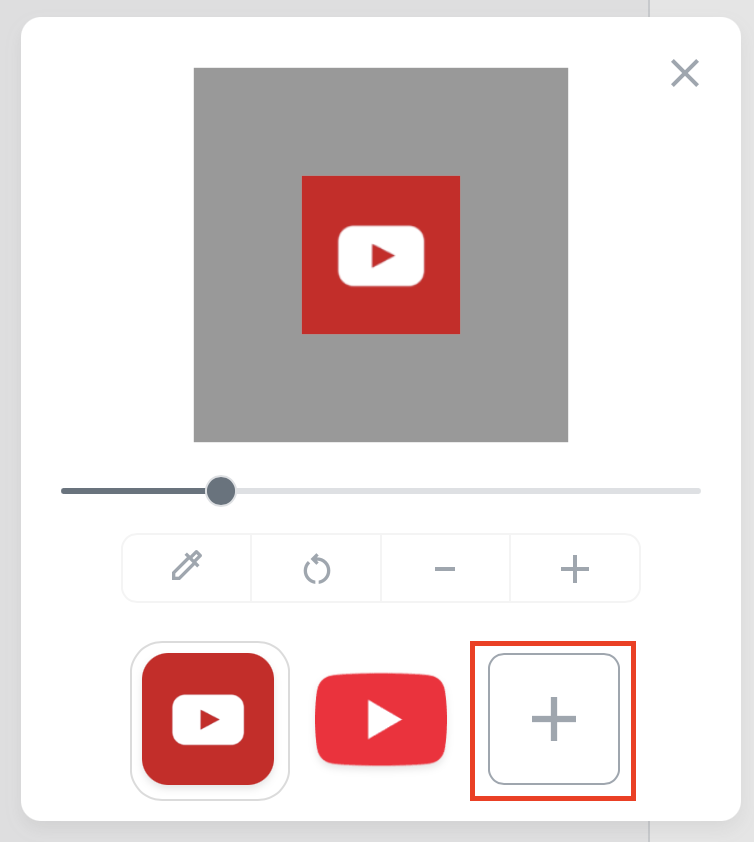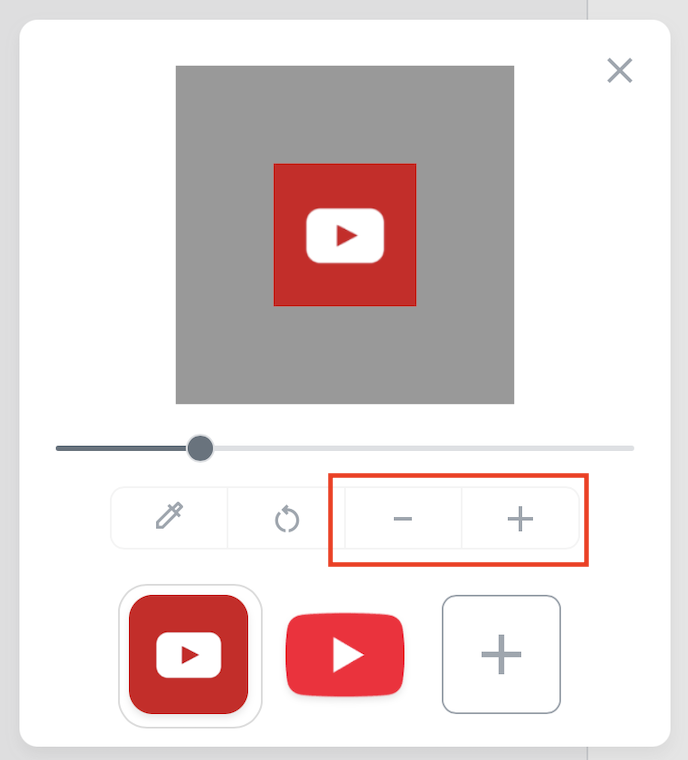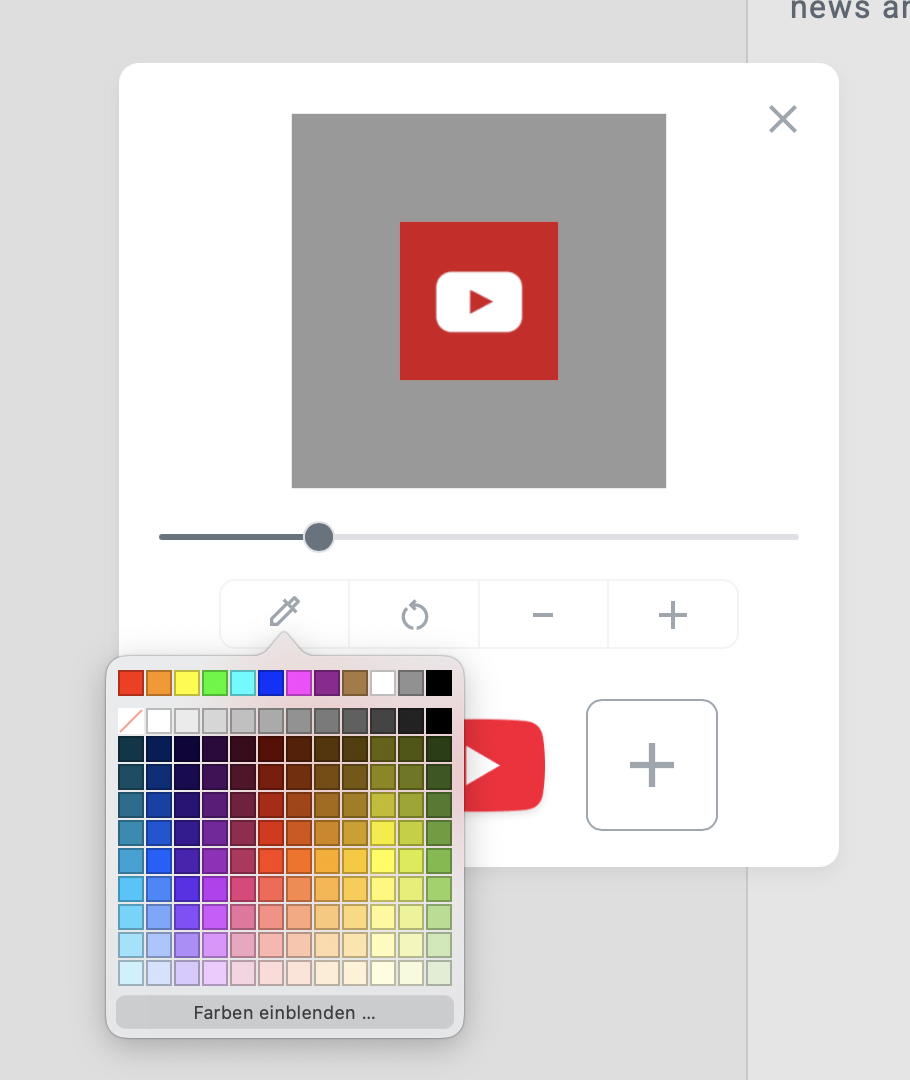One of the most powerful tools for creating a personalized and unique user experience is the ability to customize icons. Fortunately, this process is quick and straightforward.
When you’re editing a bookmark in the editor, you’ll see the current logo or icon displayed at the top. Clicking on this icon opens a popup window. This window initially shows a variety of icon options. Some of these are automatically fetched from the linked website. However, not all websites provide a usable icon.
To ensure flexibility, the system also includes its own icon library. You can expand this collection by clicking the plus (+)button. This allows you to either upload your own icon or choose from previously uploaded ones.
Once you’ve selected or uploaded an image, you have the option to zoom in or out to better adjust the positioning. You can also move the image within the frame to make sure it looks just right.
Additionally, if the icon doesn’t have a background or appears too small, you can set a custom background color. You’re free to choose any color that fits your style. If you ever want to revert your changes, a reset button is available to restore the default settings with a single click.