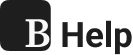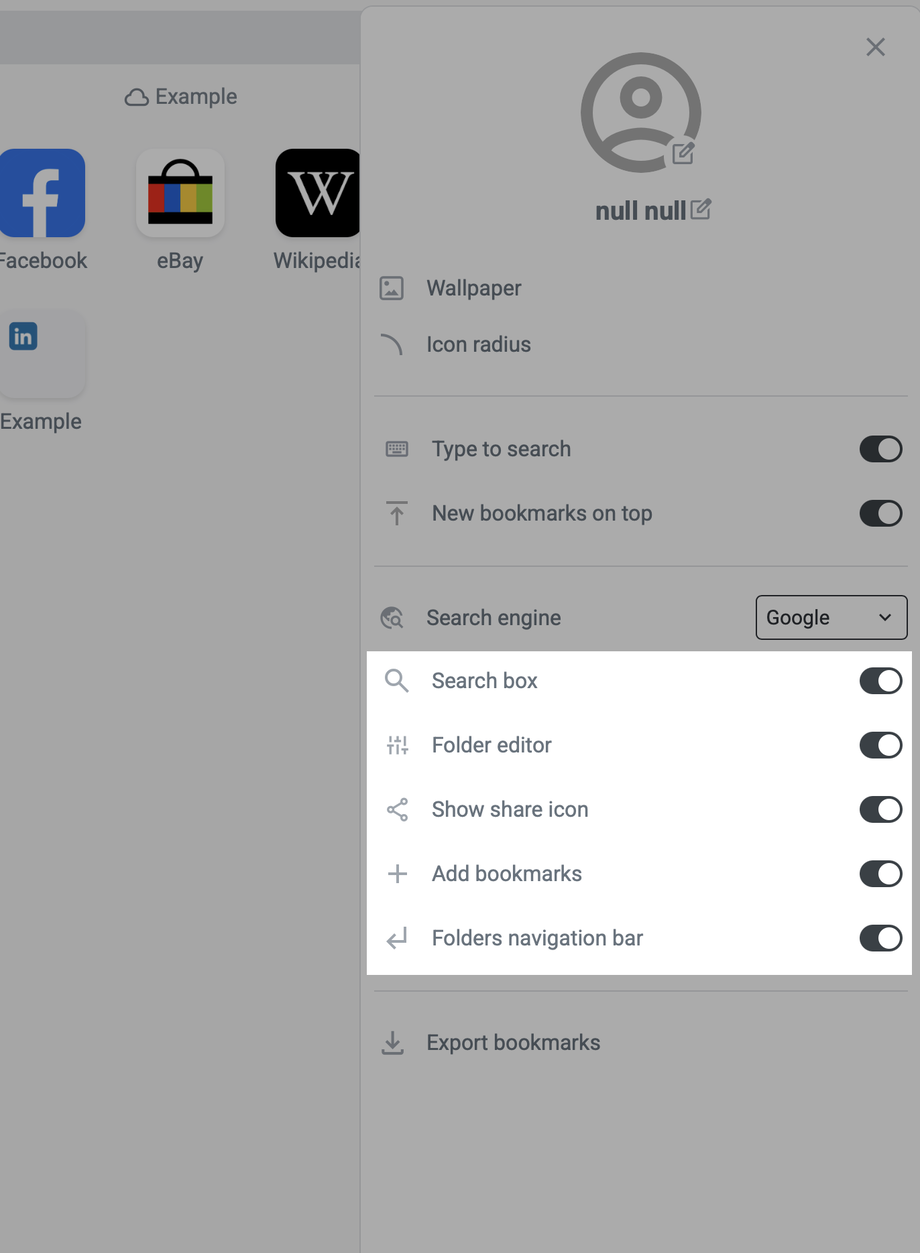Bookmer gives you full control over your workspace by allowing you to hide certain interface elements that you don’t actively use. This helps reduce visual clutter and streamlines your experience.
How to Hide or Show These Elements
-
Open the main menu in the top-right corner
-
Navigate to “Interface Settings” or “Appearance” (depending on system version)
-
Use the toggles to enable or disable each element as needed
Changes take effect immediately and can be adjusted at any time.
Elements That Can Be Hidden
1. Search Bar
The search bar can be hidden if you prefer a minimal interface. Since search is automatically activated when you start typing, it’s not essential to keep the field visible at all times.
2. Folder Editor
The Folder Editor provides in-place editing and customization for folders. If you don’t need it visible by default, you can hide it. You’ll still be able to access all editing functions via the right-click context menu.
3. Share Icon
The share icon allows you to publish or distribute folders. If you’re not actively sharing content, you can choose to hide this icon from your folder interface.
4. Add Bookmarks (+ Icon)
The plus icon is used to quickly create new bookmarks. If you rarely add bookmarks manually — or use keyboard shortcuts like / — you can disable the icon for a cleaner layout.
5. Folder Navigation Bar
This bar appears when you are inside subfolders and helps you navigate back up the folder structure. While useful, it’s optional and can be hidden if you prefer a more static layout.