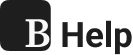Settings
Learn how to adjust all settings to customize everything to your needs.
- Overview
- Settings
Pin folder on startpage
The Pin to Start Page feature allows you to keep frequently used folders easily accessible — without having them displayed permanently in the main workspace. Why Use This ...
How to change the Wallpaper?
There are many ways to update your wallpaper. The easiest method is to right-click and select the option "Edit Wallpaper." Or navigate to Settings and select the "Wallpaper" opt ...
Search engine
When you enter a query into the search bar and do not select a bookmark, you will see a general search option at the bottom of the suggestions list. Clicking this option will auto ...
Customizing Interface
Bookmer gives you full control over your workspace by allowing you to hide certain interface elements that you don’t actively use. This helps reduce visual clutter and stream ...
Place new bookmarks on top
The New Bookmarks on Top feature gives you control over where newly added bookmarks are placed within a folder. By default, when you add a new bookmark to a folder, it is placed a ...
Change icon radius
The Icon Radius setting allows you to customize the appearance of all icons in your Bookmer interface — from sharp-edged boxes to fully rounded circles. How to Adjust Icon R ...
URL Hover
The URL Hover feature is designed to give users additional context when working in Icon View, where space for displaying full URLs is limited. What the Feature Does When enable ...
Folder editor
The Folder Editor is the central interface for configuring the appearance and behavior of your current folder view in Bookmer. It provides direct access to layout, sorting, and sha ...
Folder Navigation bar
The Navigation Tab Bar is a key feature in Bookmer that helps you move easily through nested folder structures. When you’re inside a subfolder, the Navigation Tab Bar disp ...